



• Download Putty from http://www.chiark.greenend.org.uk/~sgtatham/putty/download.html.
• Click on the putty.exe link and save the file.
• Start putty by double click on on the putty icon.
• The following dialogue box will appear:
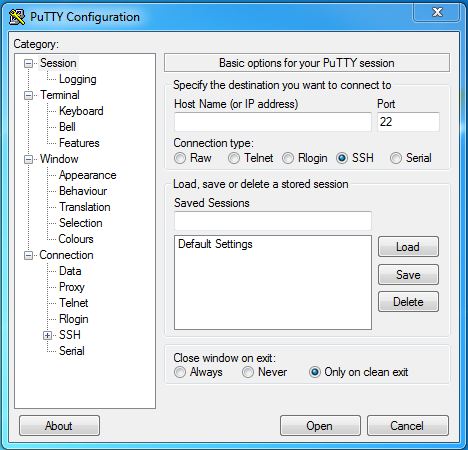
• Enter one of the following computers in the Host Name box:
Dragon.csustan.edu, tui.csustan.edu, moa.csustan.edu,
mew.csustan.edu, kea.csustan.edu, wozniak.csustan.edu
• Choose the SSH option.
• Click the Save button to save the information.
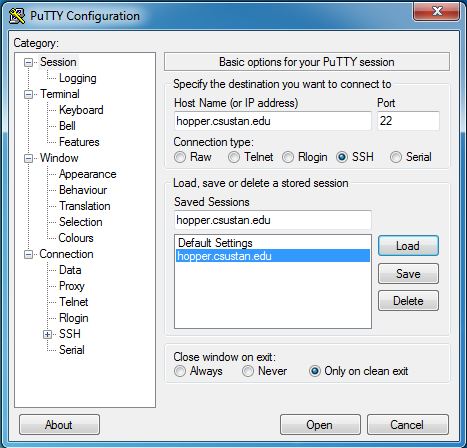
• The next steps show you how to use Putty to connect to the CS lab computers.
• Run putty by double clicking on the PuTTY icon.
• The following dialogue box will appear:
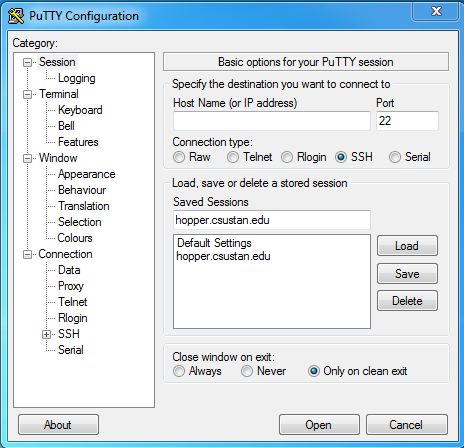
• Click on the session name you created above.
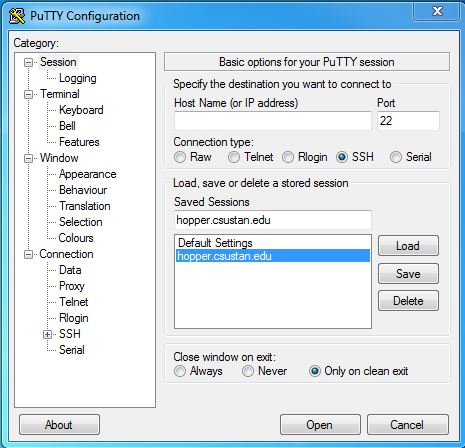
• Click on the Load button.
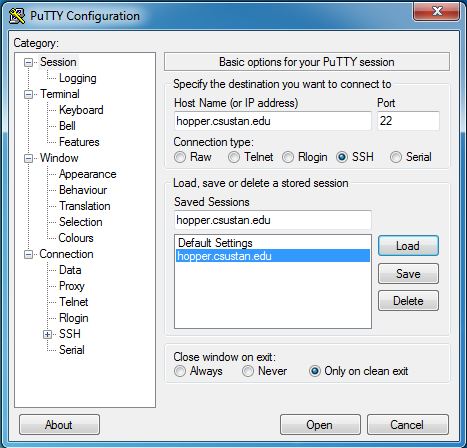
• The following Security Alert will appear the first time you connect to a remote computer. You may verify the fingerprint at http://www.cs.csustan.edu/resources_files/fingerprints.html.
• Click the Yes button after you have verified the key...
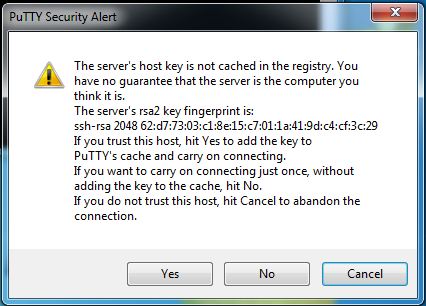
• Enter your CS login and password (your password won't show).
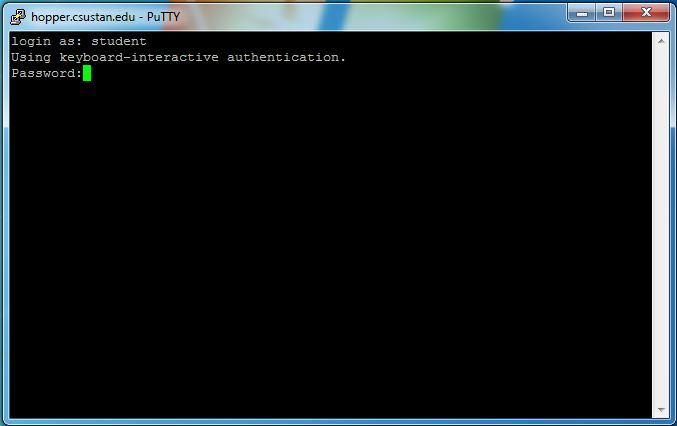
• You are now logged into one of the computers in the CS lab.
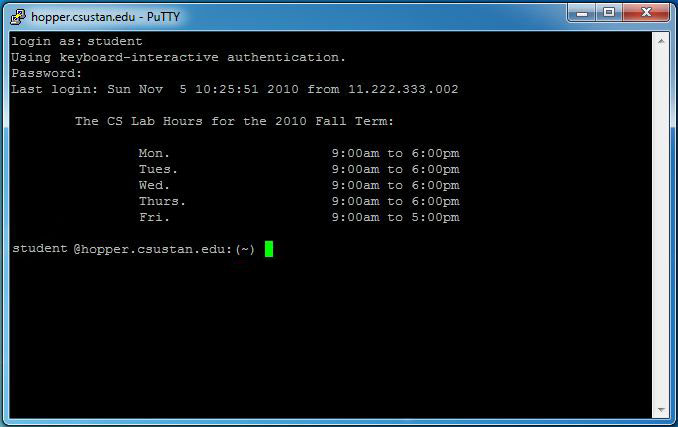
• To copy and paste while using PuTTY:
• You can edit your programs using Pico or Jove and compile your programs using g++ or javac. Visit the Unix How To page for useful Unix commands.